Creating a Google API Console project and getting the Client ID and Client Secret
Before you can integrate your application with Gmail API, you need to have a Google API Console project. In the project, you create a client ID, which you need to call the sign-in API [1].
To create a Google API Console project and client ID, follow these steps:
- Go to the Google API Console
- From the project drop-down, select an existing project, or create a new one by selecting Create a new project.
- Enable the Gmail API from the Enable APIs and services button. You will get a dashboard with web traffic and other details.
- In the sidebar under "APIs & Services", select Credentials, then select the OAuth consent screen tab.
- Choose an Email Address, specify a Product Name, and press Save.
- In the Credentials tab, select the Create credentials drop-down list, and choose OAuth client ID.
- Under Application type, select Web application.
- Register the origins from which your app is allowed to access the Google APIs, as follows. An origin is a unique combination of protocol, hostname, and port.
- In the Authorized JavaScript origins field, enter the origin for your app. You can enter multiple origins to allow for your app to run on different protocols, domains, or subdomains. You cannot use wildcards. Following are examples.
- http://localhost:8080
- https://myproductionurl.example.com
- Enter the redirect URI in the Authorized redirect URIs field. This is the path in your application that users are redirected to after they have authenticated with Google. The path will be appended with the authorization code for access. Must have a protocol. Cannot contain URL fragments or relative paths. Cannot be a public IP address.
- Press the Create button.
From the resulting OAuth client dialog box, copy the Client ID and the Client Secret. These will let your app access Google APIs. Do not share these with anyone.
Obtaining the Code
Now you got the Client ID following the steps above. Next we will need to get the code by giving the following request in the browser.
- You need to give the same redirect URI which you gave in above steps
- The client id you received
- The required scopes. To send an email you need to have one of the scopes specified in [2]. I have used https://www.googleapis.com/auth/gmail.send scope along with few other scopes.
https://accounts.google.com/o/oauth2/auth?redirect_uri=<REDIRECT_URI>&
response_type=code&
client_id=<CLIENT_ID>&
scope=https://mail.google.com/+
https://www.googleapis.com/auth/gmail.compose+
https://www.googleapis.com/auth/gmail.insert+
https://www.googleapis.com/auth/gmail.labels+
https://www.googleapis.com/auth/gmail.modify+
https://www.googleapis.com/auth/gmail.readonly+
https://www.googleapis.com/auth/gmail.send&
approval_prompt=force&access_type=offline
|
You will get a code like below. (You might need to allow the project to access information of your Google account)
https://www.google.lk/?code=4/xxxxxxxxx
|
Retrieving the Access Token and Refresh Token
At this point you will have the client ID, client secret and code in hand. I use Postman to send a request and retrieve the access and refresh tokens. Following screenshot is a sample.
- You need to make sure to send the body in x-www-form-urlencoded format
POST /oauth2/v4/token HTTP/1.1
Host: www.googleapis.com Content-Type: application/x-www-form-urlencoded
code=<your_code>&
client_id=<your_client_id>& client_secret=<your_client_secret>& redirect_uri=<your_redirect_uri>& grant_type=authorization_code |
After successfully sending the request, you will receive the access and refresh tokens as below.
{
"access_token": "ya29xxxxxxxxxxxxxxxxxxxxxxxxxxxxxx",
"token_type": "Bearer",
"expires_in": 3600,
"refresh_token": "1/xxxxxxxxxxxxxxxxxxxxxxxxxxxxxxx"
}
|
Refreshing the Access Token using the Refresh Token
The access token expires in 1 hour, but your refresh token is for your lifetime. You can use your refresh token to create a new access token. Following is the sample request.
POST /oauth2/v4/token HTTP/1.1
Host: www.googleapis.com Content-Type: application/x-www-form-urlencoded
client_id=<your_client_id>&
client_secret=<your_client_secret>& refresh_token=<refresh_token>& grant_type=refresh_token |
You will get a new access token like below.
{
"access_token": "ya29.xxxxxxxxxxxxxxxxxxxxxxxxxxxxxx",
"token_type": "Bearer",
"expires_in": 3600
}
|
Sending an Email
This is the most interesting and the most awaited section of this post. This is the sample message that we are going to send to the recipient.
From: John Doe <jdoe@machine.example>
To: Mary Smith <mary@example.net>
Subject: Saying Hello
Date: Fri, 17 Nov 2017 09:55:06
This is a message just to say hello. So, "Hello".
|
But, you cannot just send this message. There are few things that you must to do send the request successfully.
- Then wrap the encoded message like below to create a json payload.
{
"raw": "<base64 encoded value>"
}
|
- Pass the access token as a query parameter in the request. Here “me” is used as the user id. You can also use your email address, but it is not required.
https://www.googleapis.com/gmail/v1/users/me/messages/send?access_token=ya29.xxxx
|
- Set the body as a raw parameter
- Set the Content-Type as application/json
- Now you are good to go. (If you miss any of the above steps, you will definitely get an error :( )
If everything goes well, you will get a successful response as below
{
"id": "15fc8c23371f0029",
"threadId": "15fc8c23371f0029",
"labelIds": [
"SENT"
]
}
|
Finally, here I received the mail..Yayyy!!!
Hope this post helped you out in any way and hope you liked it :)
References
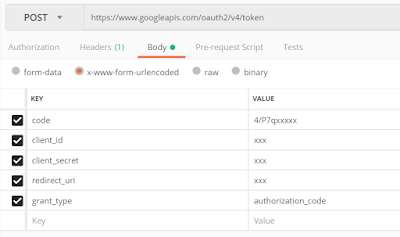
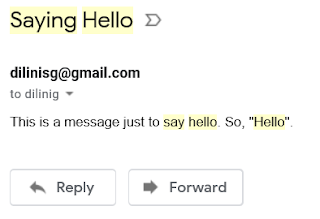
Please help me I can't see images (pictures) of the above post (ABOUT postman)
ReplyDeleteUpdated the post. Thanks for highlighting.
DeletePlease, can you help me in last mensages of this?
ReplyDeletehttps://github.com/googlesamples/assistant-sdk-python/issues/165
?
https://github.com/Nilhcem/smarthome-androidthings
ReplyDeletehttps://community.auth0.com/t/using-auth0-and-oauth2-to-do-a-google-assistant-app/14900/32
https://www.freelancer.com/projects/nodejs/actions-google-with-gcp-cloud/?w=f#/